As we enjoy Simple server using operamini server and Bblited plan both on pc and mobile devices, Today am going to introduce you a New vpn that we can use both operamini server and bbiled on it and it works thesame way as simple server did.
Psiphone vpn is a powerful tool which is designed to evade internet censorship. Developed and maintained by Psiphon Inc and with Psiphon vpn you can get access to everything on the Internet with Psiphon's secure tunnel Over a million.
Today today our topic is how to use psiphon vpn to enjoy unlimited MTN zero kobo free browsing and how to use it with MTN Bblited plan.
Here are some differences between Psiphon vpn and simple server
1. Psiphon vpn use Normal MTN default Settings while Simple server use customize settings
2. Psiphon vpn power all your apps with internet such as whatsapp, bbm, wechat e.t.c while simple server needs auto proxy to power all your apps.
3. Psiphon vpn has less configuration compare to simple server
4. Psiphone is stable in connection compare to simple server
Now follow the tutorial step by step to enjoy psiphon vpn like simple server
How to Configure Psiphon vpn
Make sure your MTN Apn settings is default as shown below:
Apn: web.gprs.mtnnigeria.net
Proxy (IP): 10.199.212.2
Port: 8080
Where to get Psiphon vpn
Now click HERE to Download and Install Psiphon Handler
Now Launch psiphon vpn and configure it as shown below:
Under Proxy type select ''real host''
Under Proxy server: server4.operamini.com
Under Real proxy server: server4.operamini.com
Then leave the others and save.

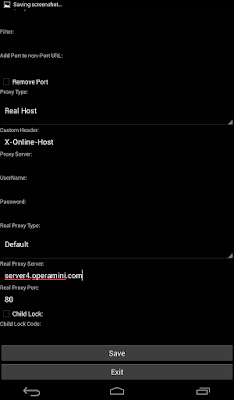
What Next?
You will get a pop up message asking if you want to use psiphon browser only or Tunnel whole device. Make sure you choose tunnel whole device
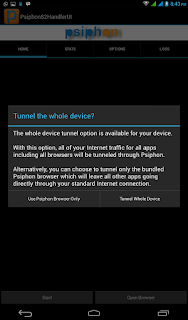
Then it will take you to the next screen, click on the option tab.
Under region select USA server, then click on more option.

Then click on more option. Under “proxy settings”’ check the “connect through an HTTP Proxy” box.

Then press the back button and wait for a few secs while is connecting.

The it will Show connected and display a loading page

Thats all.
For those that want to use Simsple server on Android you can follow the steps below to configure it
Download the Android simple server HERE
Open the Android simple server and make this changes
Under Injection Query/URL put: http://server4.operamini.com
If you want to use Bblited plan Under Injection Query/URL put: http://web.blackberry.com

Under Injection Host put: server4.operamini.com
If you want to use Bblited plan use web.blackberry.com

Then goto your mobile settings and create New APN
apn: web.gprs.mtnnigeria.net
proxy: 127.0.0.1
port: 8080
save and start your simple sever to enjoy unlimited browsing
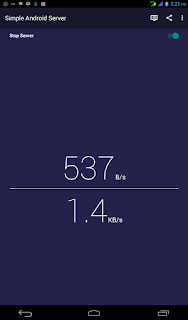
If you want to use Bblited you can Subscribe to daily bb10 plan for 24hrs which cost N70 by Dial*216*7# or Send BBLITED to 21600
Then configure it as follows
Under:-
Listen port = 8080
Mark enable proxy box
proxy host = 10.199.212.2
proxy port = 8080
Enable injection box
Injection method = get
Injection query/url = http://web.blackberry.com
Injection host = web.blackberry.com
Injection line = press enter 4 times
buffer size = 8092
log level = debug
source: ufarblog


No comments:
Post a Comment