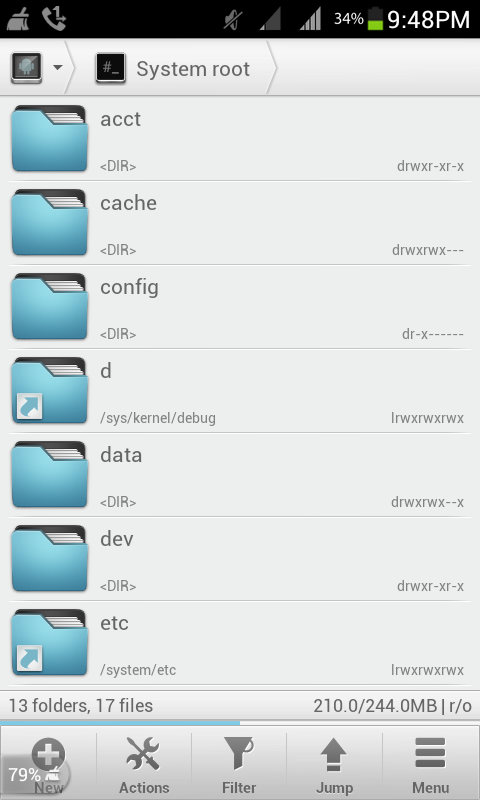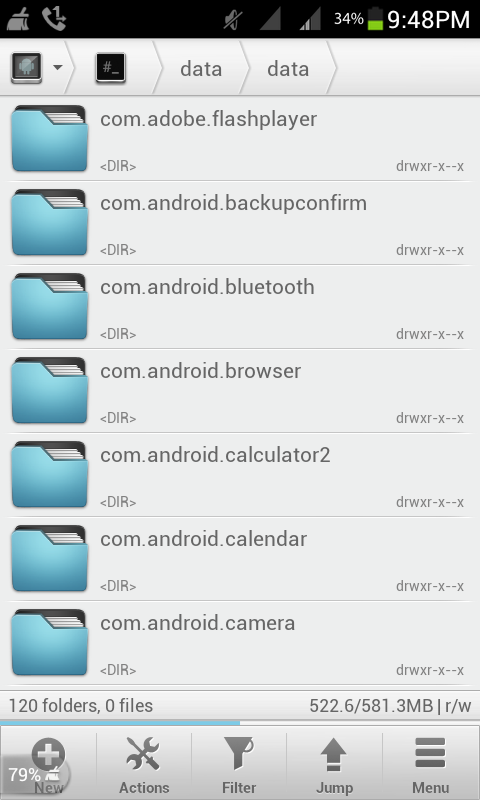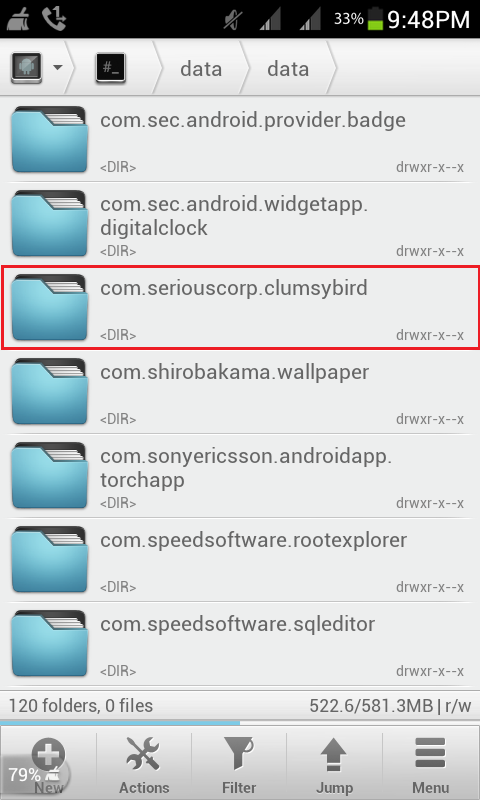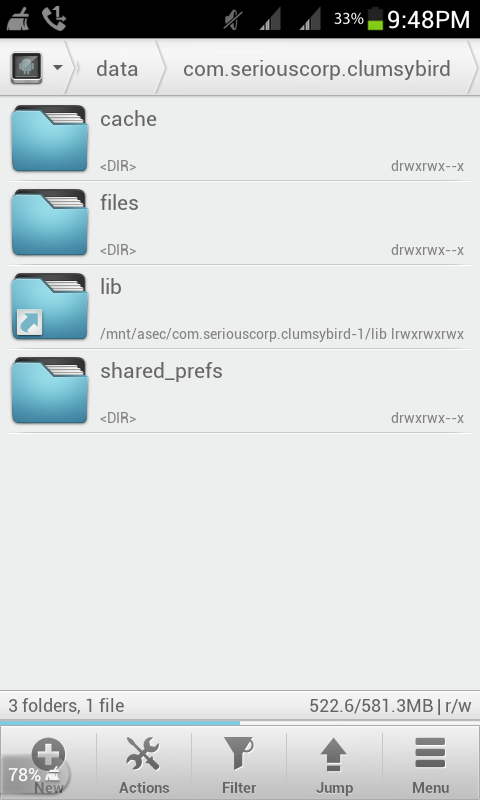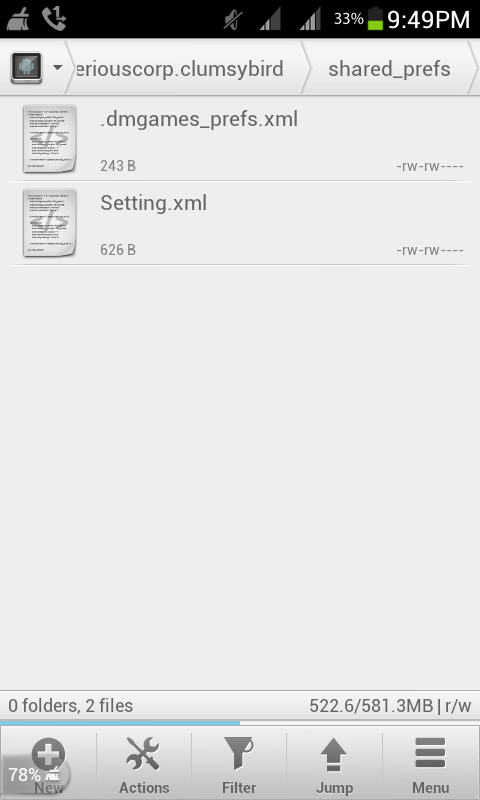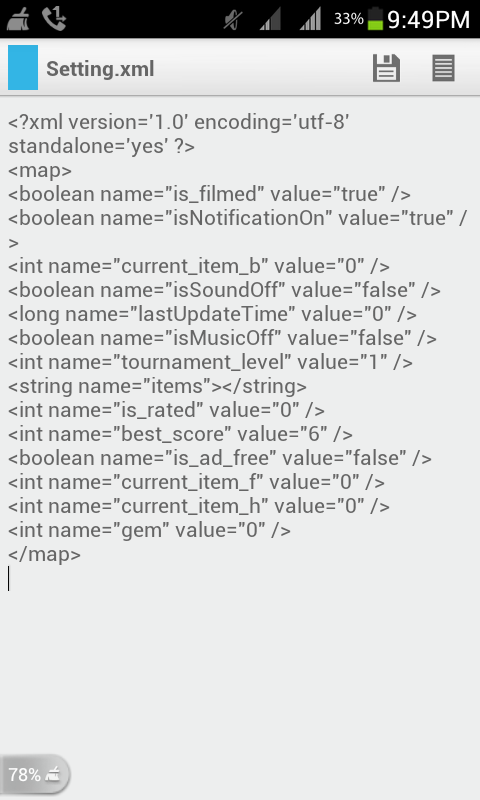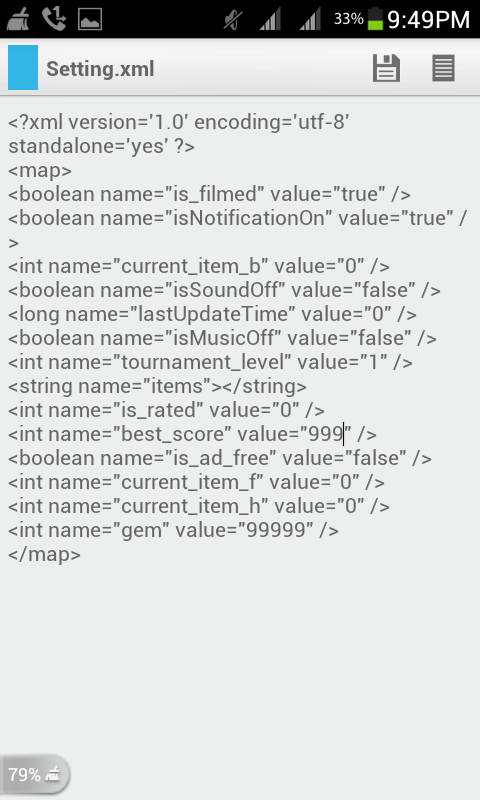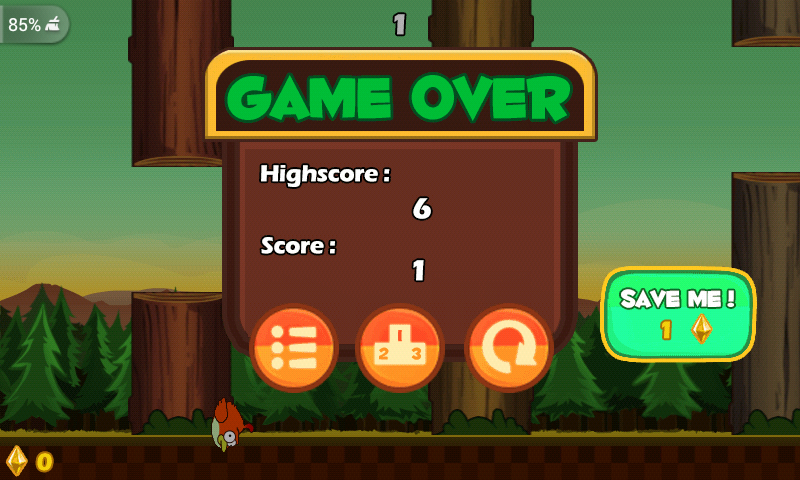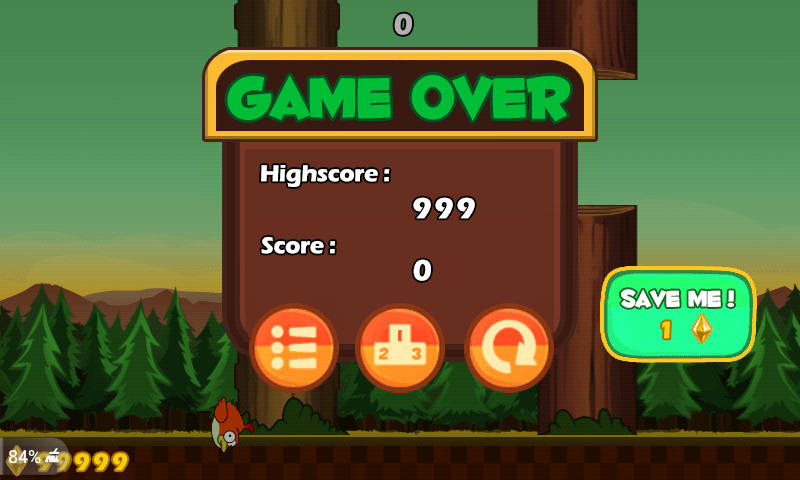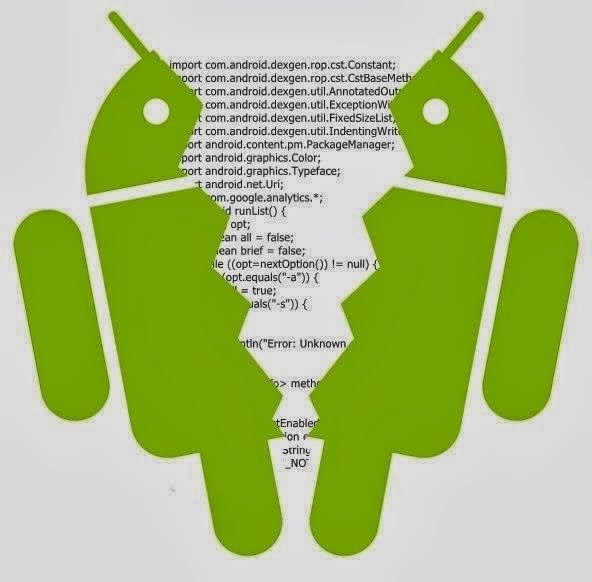Opera Max is being waiting for long time, now its getting a stable release. Now what Opera Max actually do? .It is a stand alone application that launches in an traffic through which service, it compress the data. This sounds complicated but it really isn't. When browsing web, your essential is downloading the stuff like videos, images, apps, webpages etc.
But Opera Max does, while browsing takes all stuff and makes smaller to for setting to your device. That means, it use less data and essential to get same content. This sounds like a big deal. But when you on a 1 GB data plan, anything that helps to save data. further it could be use for and in this case Opera Max.
Along with data compression service, In Opera Max we can see which apps using data when connected. And there is a function to block application which uses data. This alone can save you hundred of gigabytes data in a month. especially from social media, which like to update constantly. For the most part, it is very easy to use.
 |
| Opera Max for Android |
Open the application and enable it and then you go back to business as usual. There are no other complicated setup to processes. lastly we like the level of information, that it gives you which apps use what data. Overall Opera Max is a solid apps, but it is unsupported with tethering and we can't save data when connected with WiFi.
You may also like:Nokia X launcher for any Android device
Even without the save data mechanism, Opera Max is still pretty with being able to block application which using your data. First of all it is completely free to use, so there is no reason not to checkout. Download Opera Max On your device and save data.
This application is supported for Android 4.0 and above version operating system. You can download this 1.7 MB files by clicking below link. Don't forget to like us on social network and share this with your friends.
>>Download<<