Did you experience when your android phone suddenly asked for your gmail account because it encounters "Too many pattern attempts"?
Most of us comes to our mind that resetting your phone to factory settings (by going to recovery mode, power button + volume up -- in most devices) will solve this problem. The risk in doing it will totally erase your contacts, calendar and so on -- if you always performs syncing to your google account, you don't have to worry :)
In this tutorial, I'm gonna show you on how to fix the "Too many pattern attempts" without resetting your phone to default factory settings.
Requirements:
1. Your phone (of course!)
2. USB connector
3. PC/Laptop
4. Android Multi Tools
Instructions:
1. Connect your phone to the PC/Laptop.
2. Make sure that the USB debugging on your android phone is turned on.
3. Open the android multi tools and run the Android Multi Tools.exe
4. You will see below interface.
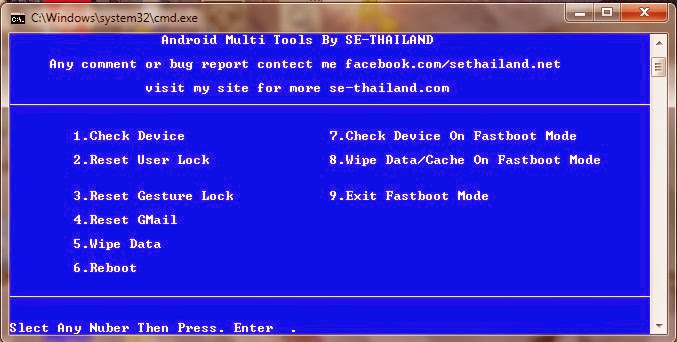
5. As you can see, there are options from 1-9
Profile commands.
1.Check Device used to check the connection of the machine mode ADB.
2.Reset User Lock Code using the tools that are in the data is not lost.
3.Reset Gesture Lock machines that are used to draw a line through the data is not lost. After the installation is complete, it will fire up. Then draw anything for a closed lock.
4.Reset GMail using the machine to try to unlock the machine several times to enter to unlock.
5.Wipe Data used to resolve the symptoms or slow down. Or that an error or some missing.
6.Reboot to reboot your PC or from adb shell.
7.Check Device On Fastboot Mode to check the connection of the machine mode FastBoot.
8.Wipe Data / Cache On Fastboot Mode This command is available only Fastboot Mode to resolve the symptoms or slow down. Or that an error or some missing. That is often found in the CPU Spreadtrum.
9.Exit Fastboot Mode to reboot your PC or exit FastBoot.
6. Press number 4 then enter.
7. Then press number 6 to reboot your device.
8. Cheers! Your phone's gmail account has been reset successfully without the need to restore to its factory settings.

No comments:
Post a Comment