I will show you the complete tutorial on how to upgrade your Cherry Mobile Flare (S100) from Ice Cream Sandwich (ICS) to Jelly Bean (JB).
Do this at your own RISK! (This procedure works 100% on my device).
Requirements: Windows XP 32 bit or Windows 7 (32 or 64 bit) with all tools run as Admin.
Download all the required files:
1. RoadKill’s Disk Image
2. All-in-One-Files (Updated 11/25/2013)
3. Stock Jelly Bean 4.1.2
1. (Backing up your ICS)
1.1 Backup your ICS using Roadkill.
1.1.1 Turn off your Flare, then press Volume down and power button at the same time. once you see the “ENTRY QPST DOWNLOAD”, open roadkill and click on Store Image Tab, select the disk with 3.61GB, click browse and select the location where you want your backup to be saved, and click start. Once finish proceed to next step.
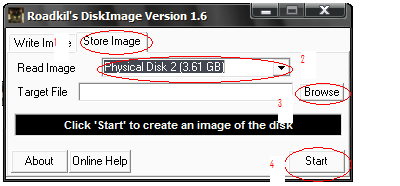
2. (Writing)
2.1. Write your IMEI1, IMEI2, Wi-Fi Mac, and Serial Number (S/N) in a piece of tissue paper. XD
2.1.1. To do that, turn on your Wi-Fi, and go to Settings > About Phone > Status. If some are missing just dial *#0000# in dial pad.
2.2. Extract all the filesyou downloaded. Make sure you remember the location of the file.
3. (Jelly Bean Installation)
3.1 Backup NVRam
3.1.1 Run EMMC_DownLoad_V1.2.3.exe ,(Check Download Boot Loader for 1st run)
3.1.2 Turn device ON (make sure USB Debugging is enable)
3.1.3 Connect phone thru microUSB cable (Note: Make sure there are no other USB Modem or phone connected to your computer except for Flare)
3.1.4 Click BackUp_NV.
3.1.5 Wait until back up is successful.
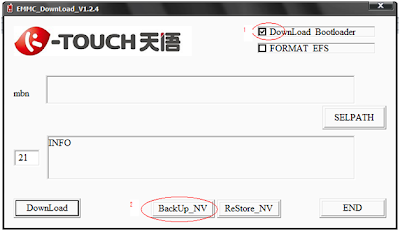
3.2. Download BP Firmware (“ENTRY QPST DOWNLOAD” Mode)
3.2.1. Run EMMC_DownLoad_V1.2.3.exe. Click SELPATH select “BP Firmware” Folder.
3.2.2. Connect phone thru a microUSB cable. Check Device Manager for Com Port #.
3.2.3 Look for "Qualcomm HS-Usb Diagnostics 9006" type the Comport # in EMMC Download Box. Click Download.
3.2.4. Wait until download is successful (Usually it takes 6-12sec). Remove battery. (Do not Close EMMC Download. then proceed to next Step )
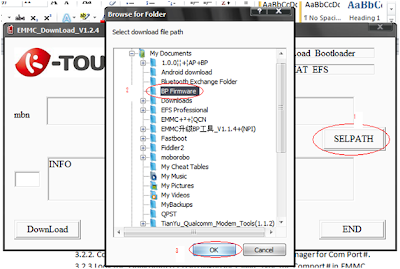
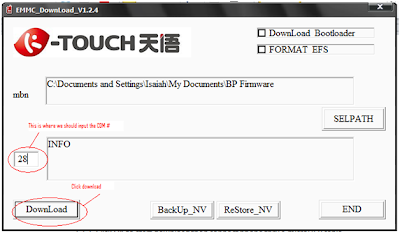
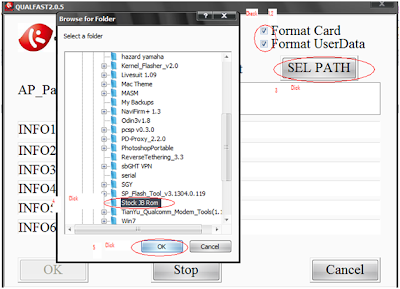
3.3. Download AP Firmware (Fastboot Mode) or (Green Screen Mode)
3.3.1. Run QUALFAST2.0.5.exe. Click SELPATH, select AP firmware (“Stock JB Rom” Folder),Check Format Card &Userdata
3.3.2. Press Power button and Volume Up simultaneously. (Fastboot Mode) "Green Screen"
3.3.3. Click OK to start download then connect phone thru a microUSB cable.
3.3.4. Wait until download is successful. Remove battery.
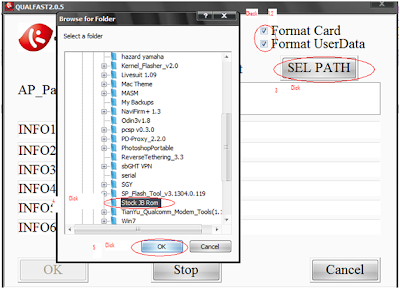
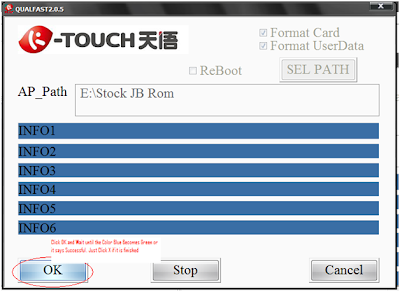
3.4. Restore NVRam Backup
3.4.1. Run EMMC_DownLoad_V1.2.3.exe.
3.4.2. Turn device ON. (make sure USB Debugging is enable)
3.4.3. Click Restore_NV. Browse and select bak.qcn file. Connect phone thru microUSB cable.
3.4.4. Wait until qcn restore is successful. (your IMEI 2 is Null &Wifi Mac Address is set to default. you need to write it again)
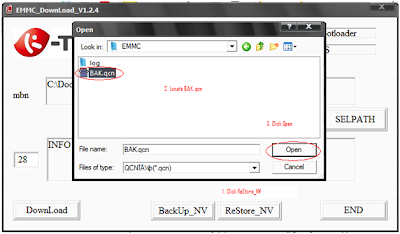
4. (IMEI 2 & Wi-Fi MAC Address Writing)
4.1. IMEI 2 &Wifi Mac address Writing
4.1.1. Turn device ON (make sure USB Debugging is enable)
4.1.2. Locate your modem com port number (Go to Device Manager >Right-click “Tianyu HS-USB Android Modem 9025”> Properties > Advanced Tab > Advanced Port Settings > COM Port # (Ex. 10))
4.1.3. Open Qualcomm_Modem_Tools_V1.1.2.exe and type com port #
4.1.4. Write all your backup code, then click Write button. (In my case I have re-entered my IMEI1, IMEI2, S/N (Serial Number), Wi-Fi MAC)
Note: Every after successful entry of IMEI, the phone automatically restarts.

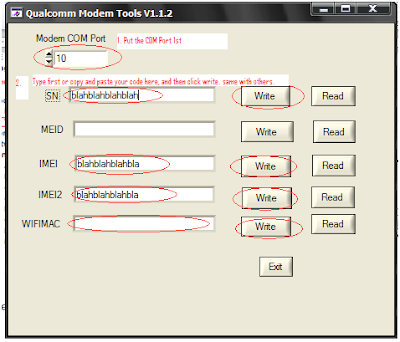
Restart Device. Wait until it boot perfectly
5. Flash the BuglessFlashable via Recovery Stock JB ROM (already rooted)
5.1. You know already how to do that.
Credits to all sources..!!
Credits to Alkane, Philip, Paul Caliva, Heartles Bdeck, Reymar of S100 And Cherry Mobile.
Do this at your own RISK! (This procedure works 100% on my device).
Requirements: Windows XP 32 bit or Windows 7 (32 or 64 bit) with all tools run as Admin.
Download all the required files:
1. RoadKill’s Disk Image
2. All-in-One-Files (Updated 11/25/2013)
3. Stock Jelly Bean 4.1.2
1. (Backing up your ICS)
1.1 Backup your ICS using Roadkill.
1.1.1 Turn off your Flare, then press Volume down and power button at the same time. once you see the “ENTRY QPST DOWNLOAD”, open roadkill and click on Store Image Tab, select the disk with 3.61GB, click browse and select the location where you want your backup to be saved, and click start. Once finish proceed to next step.
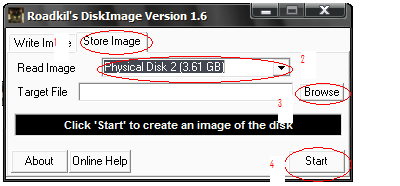
2. (Writing)
2.1. Write your IMEI1, IMEI2, Wi-Fi Mac, and Serial Number (S/N) in a piece of tissue paper. XD
2.1.1. To do that, turn on your Wi-Fi, and go to Settings > About Phone > Status. If some are missing just dial *#0000# in dial pad.
2.2. Extract all the filesyou downloaded. Make sure you remember the location of the file.
3. (Jelly Bean Installation)
3.1 Backup NVRam
3.1.1 Run EMMC_DownLoad_V1.2.3.exe ,(Check Download Boot Loader for 1st run)
3.1.2 Turn device ON (make sure USB Debugging is enable)
3.1.3 Connect phone thru microUSB cable (Note: Make sure there are no other USB Modem or phone connected to your computer except for Flare)
3.1.4 Click BackUp_NV.
3.1.5 Wait until back up is successful.
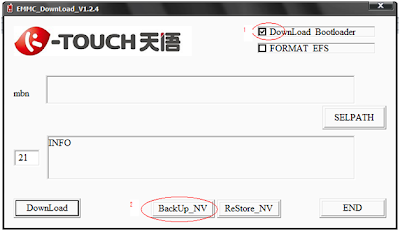
3.2. Download BP Firmware (“ENTRY QPST DOWNLOAD” Mode)
3.2.1. Run EMMC_DownLoad_V1.2.3.exe. Click SELPATH select “BP Firmware” Folder.
3.2.2. Connect phone thru a microUSB cable. Check Device Manager for Com Port #.
3.2.3 Look for "Qualcomm HS-Usb Diagnostics 9006" type the Comport # in EMMC Download Box. Click Download.
3.2.4. Wait until download is successful (Usually it takes 6-12sec). Remove battery. (Do not Close EMMC Download. then proceed to next Step )
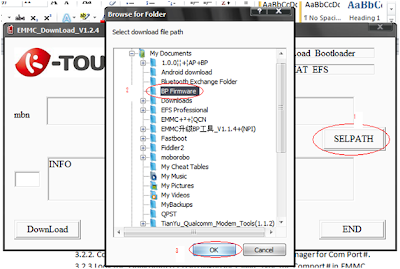
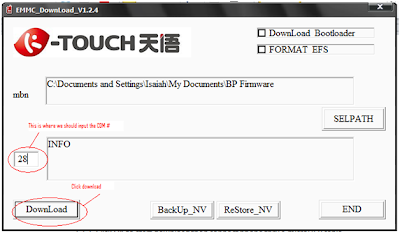
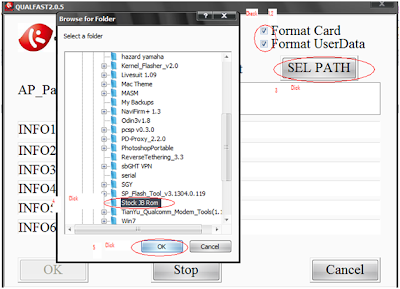
3.3. Download AP Firmware (Fastboot Mode) or (Green Screen Mode)
3.3.1. Run QUALFAST2.0.5.exe. Click SELPATH, select AP firmware (“Stock JB Rom” Folder),Check Format Card &Userdata
3.3.2. Press Power button and Volume Up simultaneously. (Fastboot Mode) "Green Screen"
3.3.3. Click OK to start download then connect phone thru a microUSB cable.
3.3.4. Wait until download is successful. Remove battery.
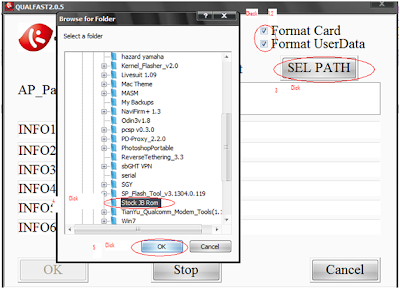
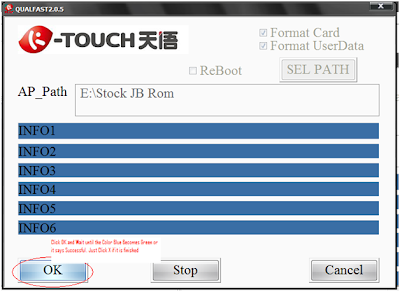
3.4. Restore NVRam Backup
3.4.1. Run EMMC_DownLoad_V1.2.3.exe.
3.4.2. Turn device ON. (make sure USB Debugging is enable)
3.4.3. Click Restore_NV. Browse and select bak.qcn file. Connect phone thru microUSB cable.
3.4.4. Wait until qcn restore is successful. (your IMEI 2 is Null &Wifi Mac Address is set to default. you need to write it again)
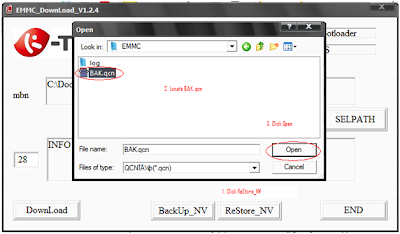
4. (IMEI 2 & Wi-Fi MAC Address Writing)
4.1. IMEI 2 &Wifi Mac address Writing
4.1.1. Turn device ON (make sure USB Debugging is enable)
4.1.2. Locate your modem com port number (Go to Device Manager >Right-click “Tianyu HS-USB Android Modem 9025”> Properties > Advanced Tab > Advanced Port Settings > COM Port # (Ex. 10))
4.1.3. Open Qualcomm_Modem_Tools_V1.1.2.exe and type com port #
4.1.4. Write all your backup code, then click Write button. (In my case I have re-entered my IMEI1, IMEI2, S/N (Serial Number), Wi-Fi MAC)
Note: Every after successful entry of IMEI, the phone automatically restarts.

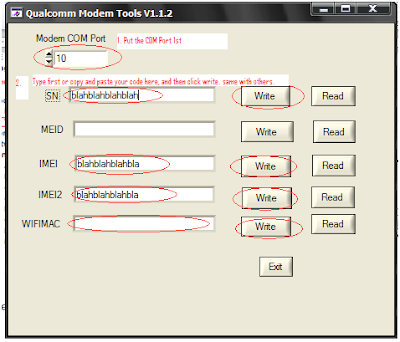
Restart Device. Wait until it boot perfectly
5. Flash the BuglessFlashable via Recovery Stock JB ROM (already rooted)
5.1. You know already how to do that.
Credits to all sources..!!
Credits to Alkane, Philip, Paul Caliva, Heartles Bdeck, Reymar of S100 And Cherry Mobile.

No comments:
Post a Comment