In this tutorial, you will learn How to Unlock Bootloader of Huawei Y300 and other model of Huawei android phones. Before, you can easily get the bootloader code from Huawei which will take 2-3 days after applying from their website and will be sent to your email containing the huawei bootloader code, but now they are not giving anymore the bootloader code.
Supported Models for Unlocking Bootloader:
Huawei Ascend G300
Huawei Ascend G330
Huawei Ascend G330D
Huawei Ascend G600
Huawei Ascend G600D
Huawei U8815
Huawei U8815N
Huawei U8825
Huawei U8825D
Huawei U8950
Huawei U8950-51
Huawei U8950D
Huawei U8950N
Huawei U8950N-51
Huawei Ascend G510-0100
Huawei Ascend G510-0200
Huawei Ascend G510-0251
Huawei Ascend Y300-0100
Huawei Ascend Y300-0151
Huawei Valiant
Orange Daytona
Below are some of the advantages of Unlocking Bootloader of Huawei Android Phones
1. We can install custom roms.
2. We can easily backup data and system files.
3. We can easily upgrade our huawei phones to its latest firmwares.
4. We can uninstall unwanted applications also known as bloatwares.
Needed Files
1. U8825D_(Ascend_G330D)_U8950_(Ascend_G600)_usb_driver.zip
2. DC-Unlocker client software
3. Unlock Tools
Steps to Unlock Huawei Bootloader
Part 1 - Retrieving the Bootloader Code
1. Extract U8825D_(Ascend_G330D)_U8950_(Ascend_G600)_usb_driver.zip and launch DriverSetup.exe

2. Wait until drivers will be successfully installed.
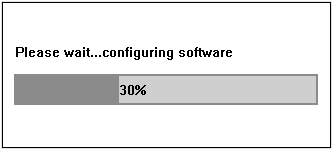
3. Turn off your phone. Press Volume Up + Volume Down + Power Button simultaneously for 5 seconds and wait until screen becomes PURPLE/PINK.
4. Connect your phone to computer using USB cable.
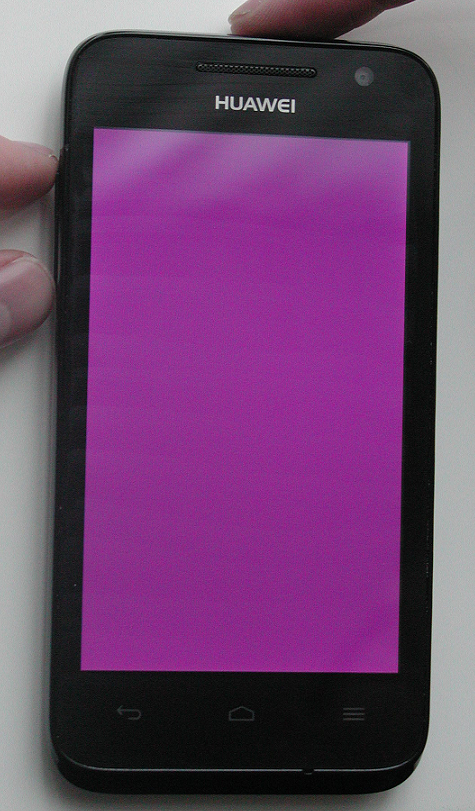
5. Launch the Device Manager of your computer
Control Panel > Administrative Tools > Computer Management > Device Manager
6. Click on Ports (COM & LPT). To verify the installation of Huawei USB driver, you can see the DBAdapter Reserved Interface (COM number).

7. Launch the DC-Unlocker client software.
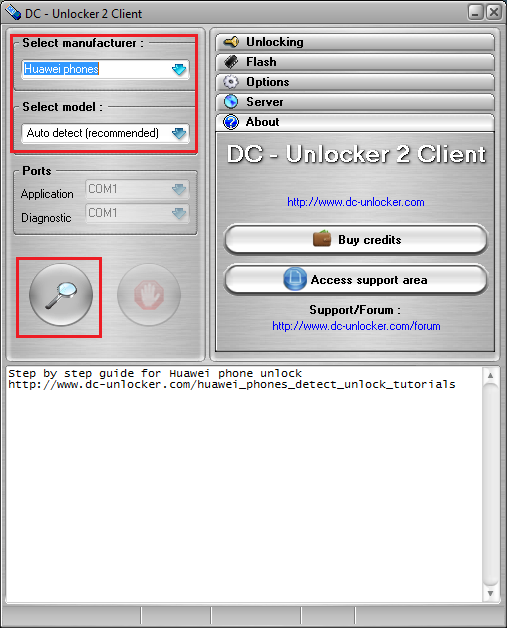
8. Select "Huawei Phones" for manufacturer, "Auto detect" for model and then click the magnifying glass button.
9. Wait until the DC-unlocker client software will detect your phone.

10. Take note of the bootloader code 'cause you will need that code in unlocking bootloader for your huawei phone.
Part 2 - Checking the Bootloader Status
1. Turn off your Huawei Phone, remove the battery, wait for 5 seconds and then re-insert the battery. Make sure to do this for this step to work.
2. Boot in FASTBOOT mode by holding the POWER BUTTON + VOLUME DOWN for 10 seconds. Your phone should freeze in the splash screen.
3. Connect your phone to the PC.
4. Open the "Unlock Tools" folder.
5. Double click check_bootloader.bat. This will both verify that you have a successful connection with your phone and PC and you have a bootloader that needs to be unlocked.
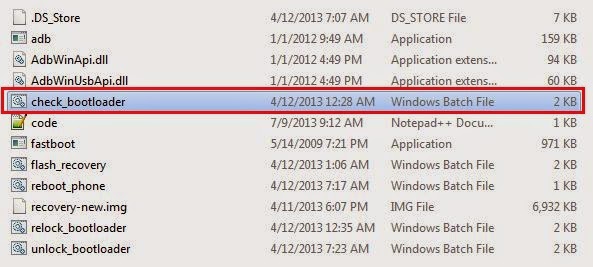
6. After pressing any key to continue, your phone will restart automatically.
Part 3 - Unlocking Bootloader
1. Repeat Steps 1 to 4 from Part 2 of this tutorial.
2. Double click unlock_bootloader.bat
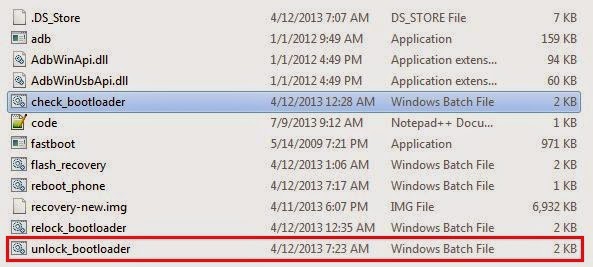
3. Enter the 16-digits bootloader code that was generated in DC-unlocker client software.


4. Press ENTER. There should be a device found like on screenshot below. Then press any key to unlock bootloader or close the window to cancel.

5. Unlocking Bootloader......

6. Your Huawei Phone will execute some checks, restore factory settings, reboot (may take a while but this is normal).
Cheers! :) You've successfully Unlocked Bootloader of your Huawei Android Phone.


No comments:
Post a Comment