Ever since WhatsApp has announced a phased rollout of its WhatsApp calling feature, WhatsApp users across the world are eagerly awaiting a invite to enable this feature. We at Techworm bring you two latest ways to enable WhatsApp calling without an invite. One works with rooted Android smartphone and for the other to work you need a non-rooted smartphones.
The non rooted method works for those who have not rooted their Android smartphones but you need to have some basic knowledge of working with Android decompiler.
Enabling WhatsApp on unrooted Android smartphones
This is the latest method which was posted by Senior XDA member, mohamedrashad and works beautifully. Also for this method you do not have to root your Android smartphone to enable the feature.
However, as said above, you need some basic knowledge of decompiling and editing .xml files and also --this method makes the calling your home for WhatsApp forever.
Follow the below step by step tutorial if you wish to get WhatsApp calling feature on your non rooted Android smartphones.
Requirements
- Latest WhatsApp apk
- ApkTool
- Notepad++
Download link: WhatsApp 2.11.508.apk
XDA WhatsApp APK download link : WhatsApp-com.whatsapp-450258-v2.11.505.apk
Steps on how to get WhatsApp Calling on your smartphone (Without root).
Important : Do not install the downloaded Apk till you have gone through all the steps below
Step 1: Decompile WhatsApp (the present WhatsApp App on your smartphone)
Step 2: Open AndroidManifest.xml
Step 3: Search for the following code >Head over to XDA forums if you want a detailed tutorial of how to do it
Step 4: Change it to the following
Step 5: Now search for this line again
Step 6: Change it to the following
Step 7: Compile and sign
Step 8: Uninstall the old WhatsApp
Step 9: Install the modified version
And you are done. You should now be having calling feature enabled on your WhatsApp.
Method 2 for enabling WhatsApp calling feature on Rooted Android Smartphones
Requirements
- Latest WhatsApp apk
- ES FileExplorer
- Notepad++
Download link: WhatsApp 2.11.508.apk
Download Link : ES FileExplorer
Steps
Step 1 : Open up ES FileExplorer File Manager and enable “Root Explorer”. To do so, just swipe from left to right, expand “Tools”, scroll down and tap on Root Explorer’s ON/OFF button.
Step 2 : Inside ES FileExplorer, navigate to the following path.
Device >> data >> data >> com.whatsapp >> shared_prefs
On this screen, you can find some .xml files. Open com.whatsapp_preferences.xml file using the ES File Explorer File Manager app.
Step 3 : Tap on the menu button and select Edit.
Step 4 : Go to the bottom and you can find the </map> tag in the last line. Just add the following lines before the </map> tag.
<boolean name="call" value="true"/>
<string name="call_allowed">all</string>
Step 5 : Save your changes. To save, you can tap on back button and the save window will appear automatically. After that, open your stock Settings app, open Apps section and tap on “FORCE STOP” button to stop WhatsApp.
Step 6 Final Step : Open WhatsApp App. If you have done everything as shown above, you will get the new tab on your screen along with Chats and Contacts.
Thats it, the two ways for rooted and non rooted Android smartphones to enable WhatsApp calling feature. If you have any comments/any other ways to enable WhatsApp voice calling, kindly drop in a comment in the comments section below.
You May Also Like, Try WhatsApp Calling; a new social engineering scam propagated on WhatsApp
Note: If you receive a message from your friend, which states, ’Hey, I am inviting you to try whatsapp Calling click here to activate now—> http://WhatsappCalling(.)com’ beware its a scam
This post was first published on Techworm by me
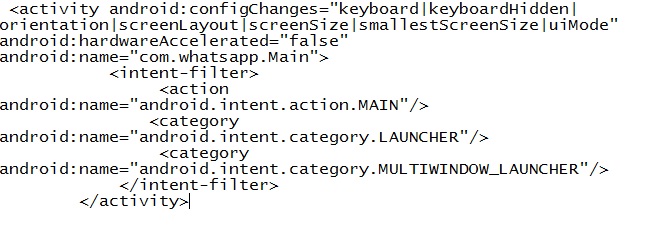


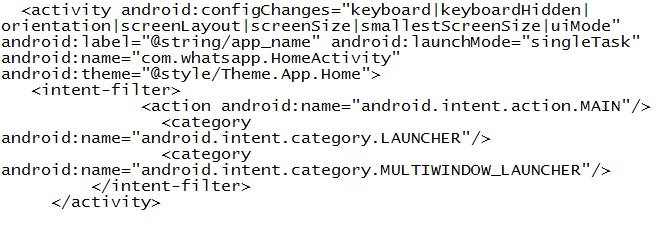
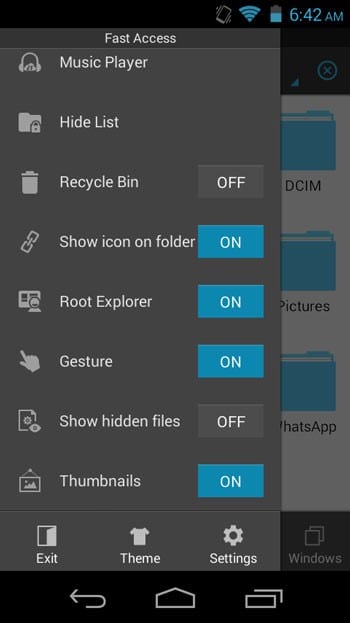
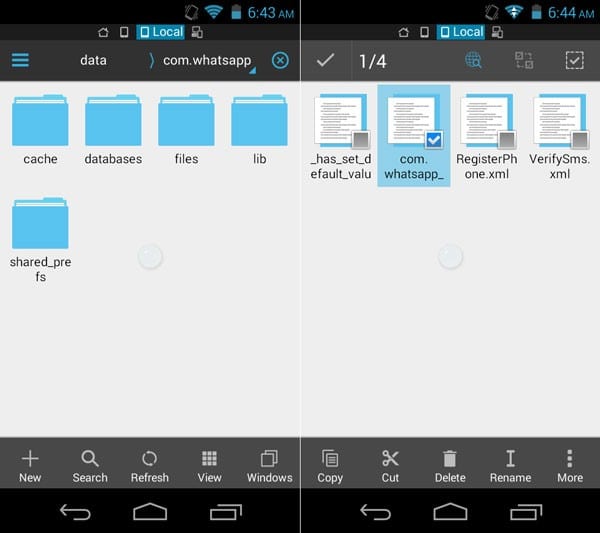
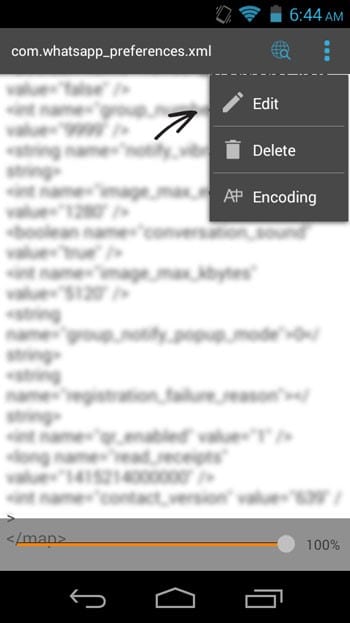
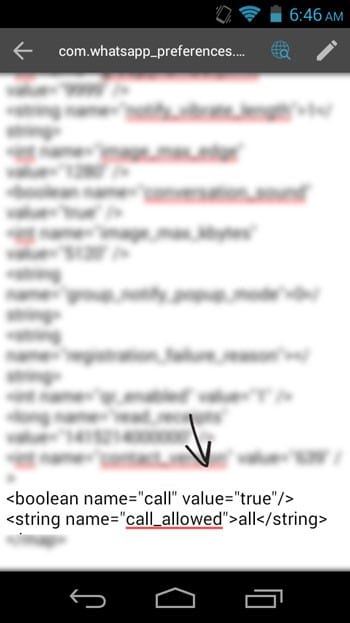
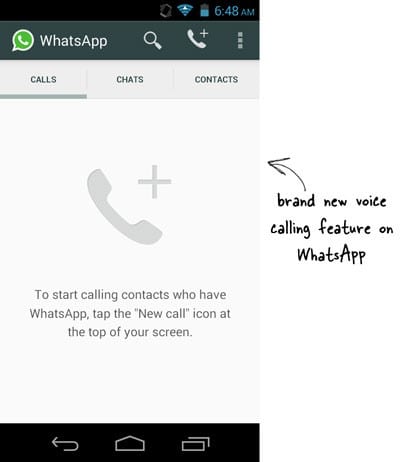

No comments:
Post a Comment